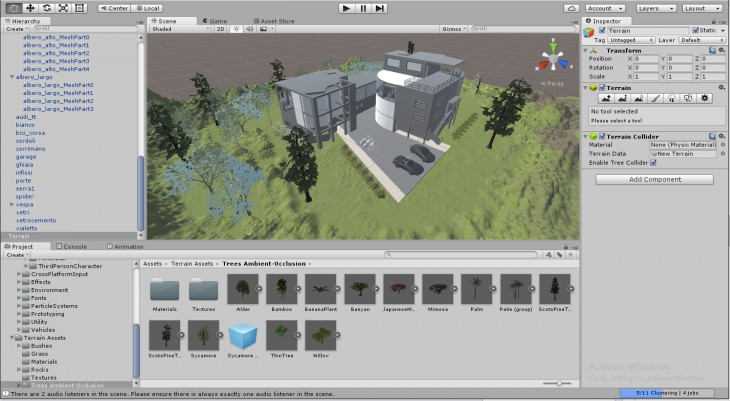STEP 1: Rhino Model
The first step consisted in downloading a Rhino File for an existing building. Once downloaded, I modified the file, drawing new elements and deleting existing elements that were not needed to be able to import the file on Unity software. Another important thing to do, was to create and organize the layers for each element in the model. And once finished these steps, I exported my drawing to .obj.
 STEP 2: Setting Up Unity
STEP 2: Setting Up Unity
Next step consisted in opening Unity Software, and set it up before importing the .obj file. The two more important stages were: 1. To create the Terrain on Unity and 2. To download and import all the textures, blocks and assets needed to do the animation.
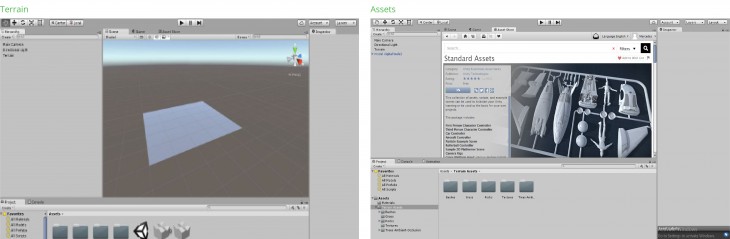 STEP 3: Import .obj
STEP 3: Import .obj
Once created the terrain and imported all the assets needed, I imported my .obj file on Unity. I made sure each layer was separated on Hierarchy as they were before on the Rhino file. I scaled my model with the inspector tool to match the size of my terrain.
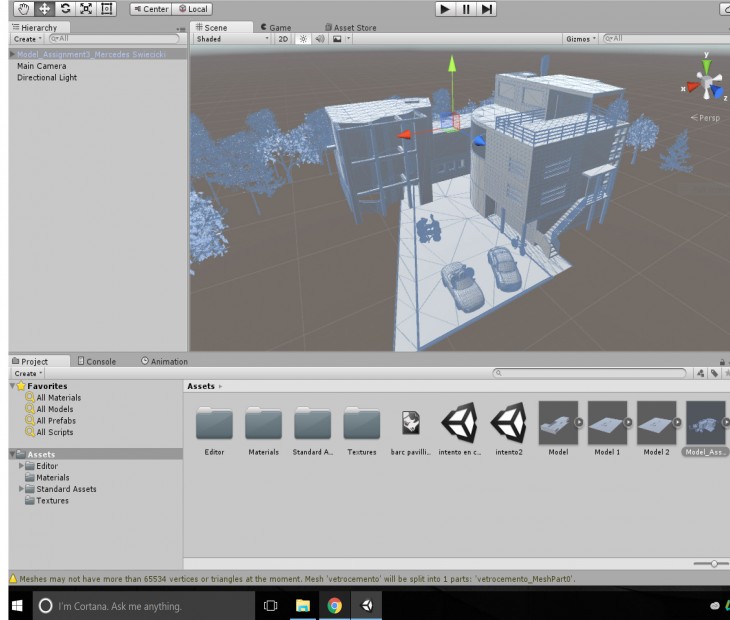
STEP 4: Design Contest
To continue with, I designed the terrain in which I was going to set my building model. Starting with grass textures to cover the whole terrain, continuing with extrude command to create mountains and adding blocks, plants and trees.
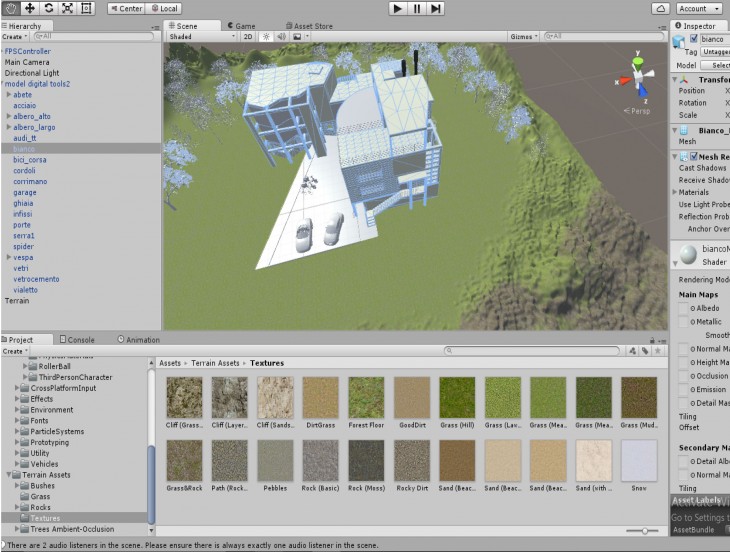
STEP 5: Colors and Textures
After designing the green Areas, I started modifying the building’s textures for the exterior facade. In this step it was important to have the layers properly divided to be able to apply one texture or color per each element.
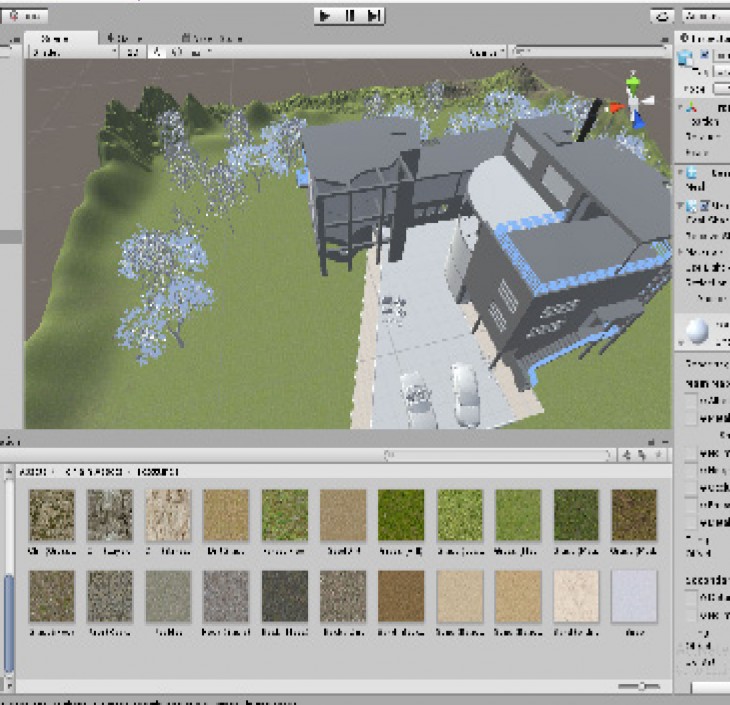
STEP 6: Gaming
The last step consisted in positioning the camera to be able to start the game, In my case I set it up as if I was walking around the house, A pedestrian View. Finally, I used the command Build to save my game.